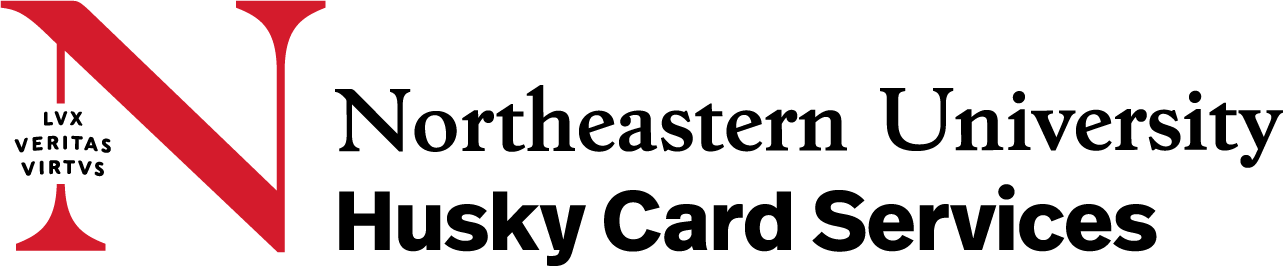GET Mobile App

Do you ever find yourself struggling to dig your Husky Card out of the bottom of your bag just to get into your residence hall? Have you ever realized you’ve forgotten your Husky Card just as you’re about to pay for your coffee? Well, fear not, because the GET Mobile app is here! Download this app onto your smartphone and you can use your phone in place of your Husky Card. Everything from opening your room and other approved spaces on campus, as well as using meal swipes at residential dining locations is available on the GET Mobile app (Boston only). You can also monitor your meal plan and account usage and transaction history from the home screen.

Downloading and Installing GET Mobile
iPhone Users
- Open the App Store.
- Search for GET Mobile or use this link.
- Download the free app GET Mobile .
- Launch the GET Mobile app.
- Click on Search All Institutions and enter Northeastern University.
- Enter your myNortheastern Username and Password.
- Complete DUO authentication.
- You may enroll in Face-ID and enter your 4-digit PIN.
- Allow location services and ensure connection to NUWave when possible.
Android Users
- Open Google Play.
- Search for GET Mobile or use this link.
- Download the free app GET Mobile.
- Launch the GET Mobile app.
- Click on Search All Institutions and enter Northeastern University.
- Enter your myNortheastern Username and Password.
- Complete DUO authentication.
- You may enroll in Face-ID and enter your 4-digit PIN.
- Allow location services and ensure connection to NUWave when possible.
How to Use the App
Residence Halls and Secure Spaces
- Launch the GET Mobile app.
- Enter your 4-digit PIN if prompted, or log in using Face ID.
- Click on Mobile Access within the red Husky Card at the top of the screen or in the bottom menu bar.
- Allow GET Mobile to use your location if prompted.
- Select the location from the least of nearby locations.
- Click the blue Activate button under your photo
- The Schlage button on the door lock will blink green and red.
- Enter your PIN number followed by the # sign.
- The Schlage button will flash green after entering your PIN and the # sign and the door will unlock.
Residential Dining Locations
- Launch the GET Mobile app.
- Enter your 4-digit PIN if prompted, or log in using Face ID.
- Click on Scan Card within the red Husky Card at the top of the screen.
- Allow GET Mobile to use your location if prompted.
- Present the barcode that generates under your photo to the cashier. Note: the barcode regenerates every few seconds. Please confirm success with the cashier.
CONNECT WITH US!
Boston
4 Speare Commons - Lower Level
Mon-Fri 8:30 AM — 4:30 PM
617.373.8740 (EST)
huskycard@northeastern.edu
mealplan@northeastern.edu
Oakland
107 Sage Hall
Mon-Fri 8:30 AM — 4:30 PM
510.430.2128 (PST)
oaklandhuskycard@northeastern.edu
mealplan@northeastern.edu